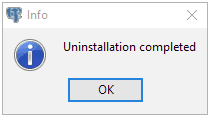Uninstalling Advanced Server on Windows v11
Note that after uninstalling Advanced Server, the cluster data files remain intact and the service user persists. You may manually remove the cluster data and service user from the system.
Using Advanced Server Uninstallers at the Command Line
The Advanced Server interactive installer creates an uninstaller that you can use to remove Advanced Server or components that reside on a Windows host. The uninstaller is created in C:\Program Files\edb\as11. To open the uninstaller, assume superuser privileges, navigate into the directory that contains the uninstaller, and enter:
uninstall-edb-as11-server.exe
The uninstaller opens.
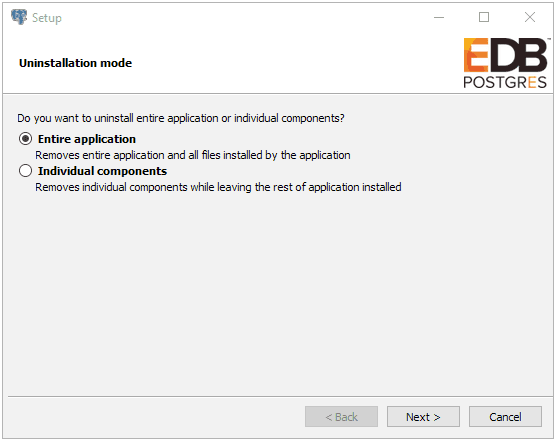
You can remove the Entire application (the default), or select the radio button next to Individual components to select components for removal; if you select Individual components, a dialog will open, prompting you to select the components you wish to remove. After making your selection, click Next.
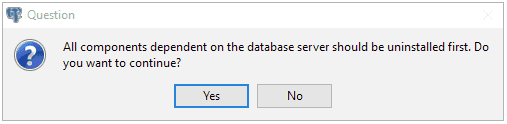
If you have elected to remove components that are dependent on Advanced Server, those components will be removed first; click Yes to acknowledge that you wish to continue.
Progress bars are displayed as the software is removed. When the uninstallation is complete, an Info dialog opens to confirm that Advanced Server (and/or its components) has been removed.