Viewing Replication History v6.2
A summary of replications performed on each subscription or primary node can be viewed in the xDB Replication Console. A detailed replication history showing each insert, update, and deletion made against each target table can be viewed as well. See Section Synchronization Replication with the Trigger-Based Method for a discussion on how changes are applied to target tables for the target-based method of synchronization replication. See Synchronization Replication with the Log-Based Method for information on the log-based method of synchronization replication.
Note
(For SMR Only): The replication history can be viewed from the Publication node as well as from the Subscription node. The history shown for a Publication node is actually the exact same set of inserts, updates, and deletions made on the subscription tables by the publication server during synchronization. The history shown for a Publication node does not show the actual SQL statements processed on the publication tables that originated from user applications.
Note
(For MMR only): The replication history can be viewed from the Publication node under any primary node in the multi-master replication system. The history shown includes inserts, updates, and deletions made on all publication tables of all primary nodes by the publication server during synchronization, and hence, the history appears the same regardless of the primary node under which the history is viewed.
All Replication History
Replication history shows the following types of events that occur on a given subscription or primary node:
- Snapshot replications
- Synchronization replications where at least one change (insert, update, or deletion) was applied to a target table
- Synchronization replications where no updates were applied to any of the target tables since the last restart of the publication server
The following steps describe how to view the replication history of the events in the preceding list.
Step 1 (For SMR only): Select the node beneath the Subscription node. Tabs labeled General, Realtime Monitor, and Replication History appear.
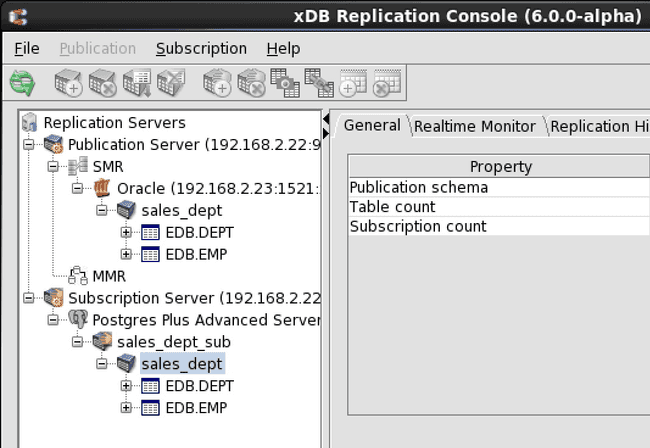
Figure 7-36: Selecting a subscription on which to view replication history
Step 1 (For MMR only): Select any Publication node under a Database node representing a primary node. Tabs labeled General, Realtime Monitor, Replication History, and Conflict History appear.
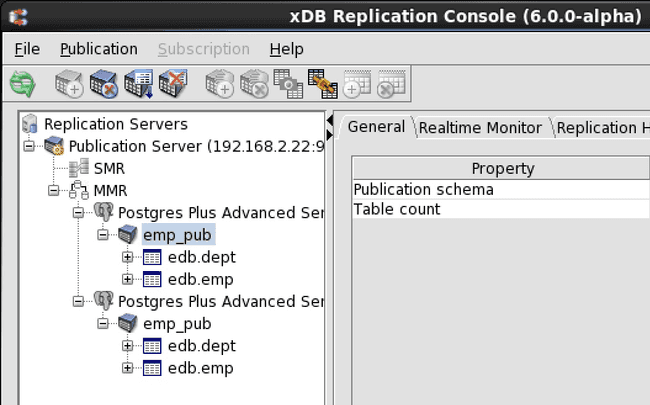
Figure 7-37: Selecting a publication on which to view replication history
Step 2: Click the Replication History tab to show a history of replications.
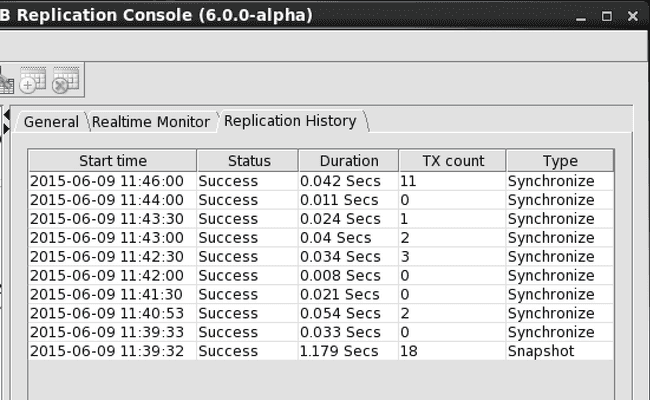
Figure 7-38: Replication History tab
Note
Every snapshot replication and each synchronization replication with at least one update produces a history record that is maintained in replication history tables in the control schema. Over time the size of the replication history tables will grow. Replication history records can be periodically deleted. See Section Cleaning Up Replication History for information on cleaning up replication history.
Hiding Synchronizations With Zero Transaction Counts
You may notice synchronization replications with transaction counts of zero. These records indicate that there were no changes to synchronize at the time the replication occurred. For scheduled replications that occur frequently, this may result in a large number of lines in the Replication History tab, thus obscuring the more meaningful replications with non-zero transaction counts as shown below.
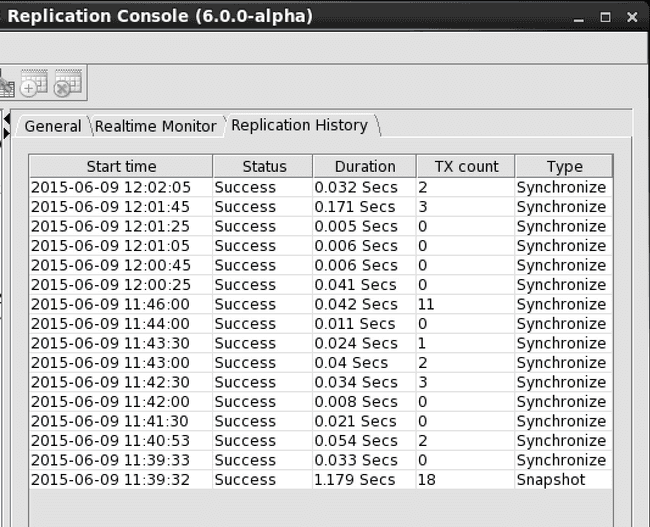
Figure 7-39: Replication history with zero transaction counts
While viewing the Replication History tab, you can hide the records with zero transaction counts as follows:
Step 1: Check the Show History With Transactions Count > 0 check box located at the bottom of the Replication History tab.
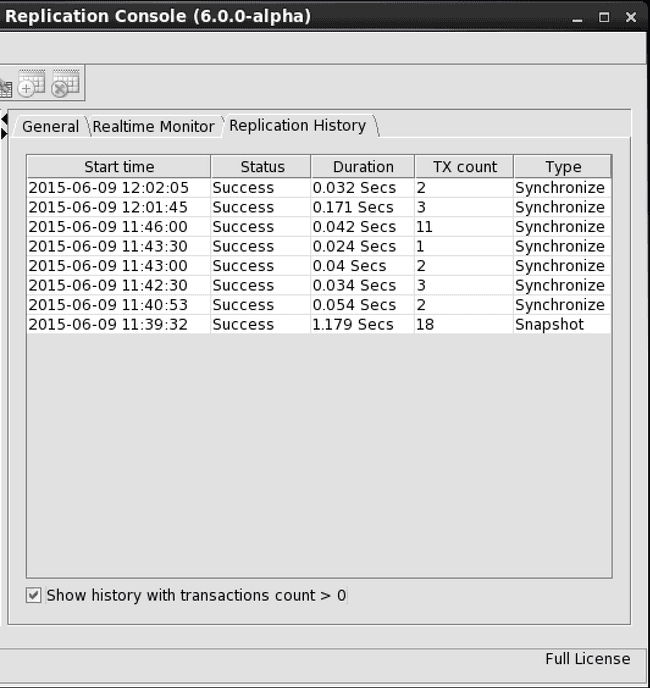
Figure 7-40: Setting replication history to hide zero transaction count records
Step 2: The next time the Replication History tab refreshes, only the replications with non-zero transaction counts appear in the Replication History.
Note
Zero transaction count replication records are maintained in the publication server memory. By default, they are not permanently stored on disk. Therefore when the publication server is shut down, the in-memory zero transaction count replication records are no longer available.
When the publication server starts running again, zero transaction count replication records will appear on the Replication History tab as zero transaction count replications occur.
If you wish to permanently store zero transaction count replication records to disk, set the publication server configuration option persistZeroTxRepEvent to true. See Section Replacing Null Characters for further information.
Shadow Table History
Expanding the nodes under the Subscription node of a single-master replication system, or the Publication node of a multi-master replication system provides more information about the subscription or publication.
Step 1: Select a table to reveal tabs that contain general information about the table and the replication history of the table. Expand a Table node to reveal the columns in the table.
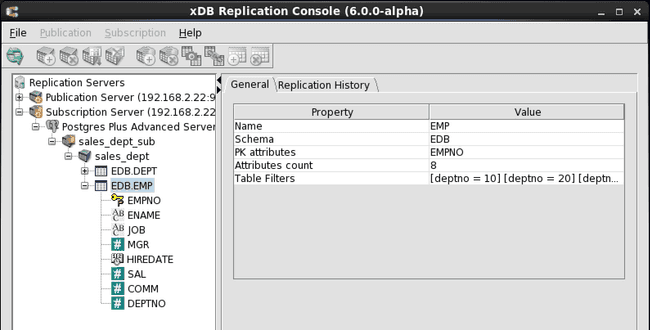
Figure 7-41: Table properties and columns
Step 2: Click the Replication History tab to show a history of replications for this table.
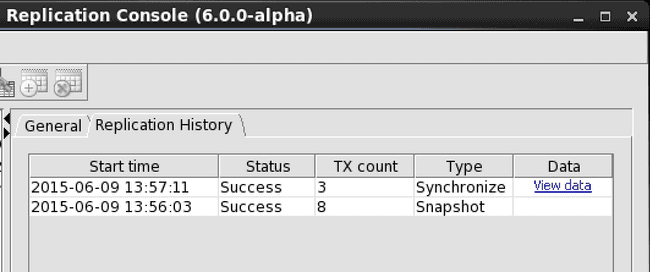
Figure 7-42: Table replication history tab
Step 3: Click the View Data link to show a list of each change made to the table during the synchronization replication. The Synchronize History window shows two update operations followed by one insert operation against the emp target table that correspond to the following set of SQL statements executed on the emp source table:
UPDATE emp SET hiredate = TO_DATE('07-JUN-15'), mgr = 7698 WHERE empno IN (9001, 9002);
INSERT INTO emp (empno, ename, job, mgr, deptno) VALUES (9003, 'JOHNSON', 'SALESMAN', 7698, 30);
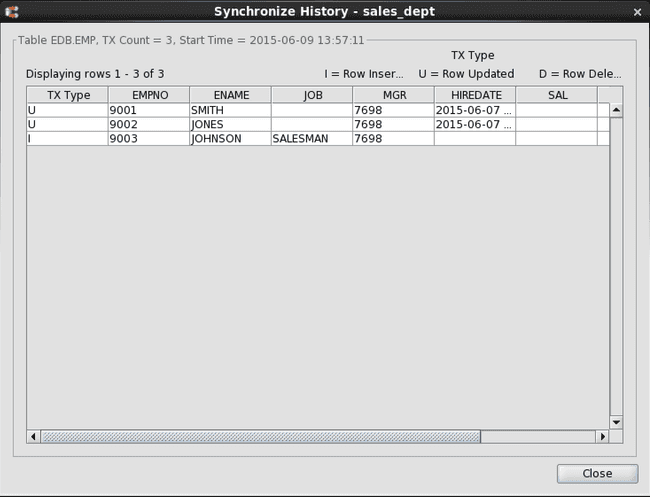
Figure 7-43: Synchronize History window
Note
Since all insert, update, and delete operations on all source tables are recorded in shadow tables, the size of the shadow tables may grow considerably over time for volatile source tables. The rows shown in the Synchronize History window are obtained from these shadow tables. Rows in the shadow tables can be periodically deleted. See Cleaning Up Shadow Table History for information on cleaning up the shadow tables.