Updating a Publication Database v6.2
When you create a publication database definition, you save the publication database server’s network location (IP address and port number), the database identifier, a database login user name, and the user’s password in the control schema accessed by the publication server. This login information is used whenever a session needs to be established with the publication database. See Adding a Publication Database for information on creating a publication database definition for a single-master replication system. See sections Adding the Primary definition node and Creating Additional Primary nodes for a multi-master replication system.
The steps described in this section show you how to update the publication database login information stored in the control schema should any of these attributes of the actual, physical database change.
Note
Depending upon the database type (Oracle, SQL Server, or Postgres), certain attributes must not be changed. You must not change any attribute that alters access to the schema where the control schema objects were created when you originally added this publication database definition. See Control Schema Objects Created for a Publication for the location of the control schema objects.
Attributes you must not change include the following:
- The Oracle login user name of an Oracle publication database as the control schema objects already reside in this Oracle user’s schema
- The database server network location if the new network location references a database server that does not access the publication database where the control schema objects are stored
- The database identifier if the new database identifier references a different physical database than where the control schema objects are stored
Attributes you may change include the following:
- The login user name’s password to match a changed database user password
- The database server network location if the corresponding location change was made to the database server that accesses the publication database
- The database identifier such as the Oracle service name, SQL Server database name, or Postgres database name if the corresponding name change was made on the database server
Step 1: Make sure the database server that you ultimately wish to save as the publication database definition is running and accepting client connections.
Step 2: Make sure the publication server whose node is the parent of the publication database definition you wish to change is running and has been registered in the xDB Replication Console you are using. See Registering a Publication Server for directions on starting and registering a publication server.
Step 3: Select the Publication Database node corresponding to the publication database definition that you wish to update.
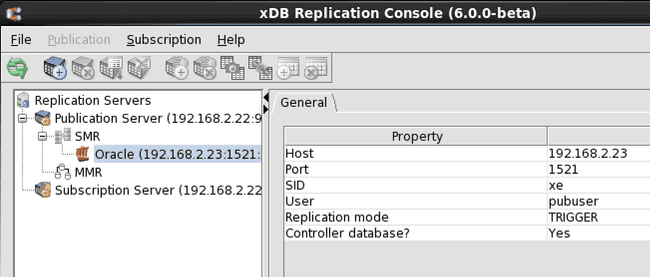
Figure 7-64: Selecting a publication database definition for update
Step 4: From the Publication menu, choose Publication Database, and then choose Update Database. Alternatively, click the secondary mouse button on the Publication Database node and choose Update Database. The Update Database Source dialog box appears.
Step 5: Enter the desired changes. See Step 3 of Adding a Publication Database for the precise meanings of the fields for a single-master replication system. See sections Adding the Primary definition node and Creating Additional Primary nodes for a multi-master replication system.
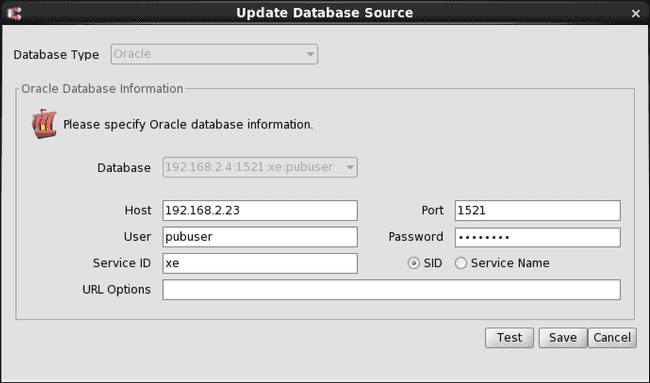
Figure 7-65: Update Database Source dialog box for a single-master replication system
Step 6: Click the Test button. If Test Result: Success appears, click the OK button, then click the Save button.
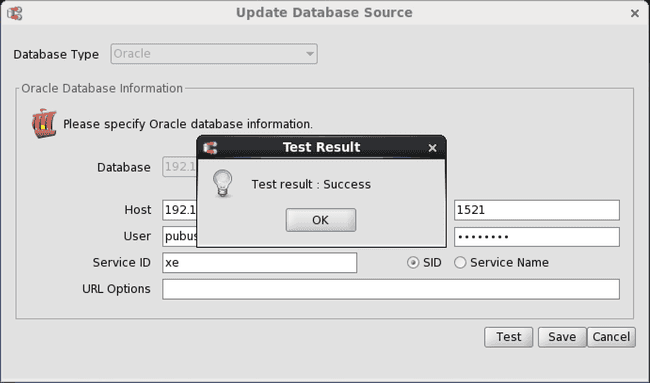
Figure 7-66: Successful publication database test
If an error message appears investigate the cause of the error, correct the problem, and repeat steps 1 through 6.
Step 7: Restart the publication server. See Registering a Publication Server for directions on restarting the publication server.
Step 8: Click the Refresh icon in the xDB Replication Console tool bar to show the updated Publication Database node and any of its publications.
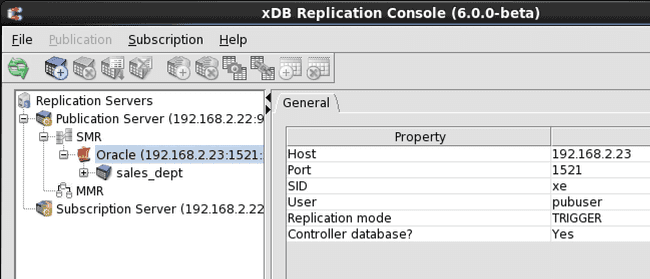
Figure 7-67: Updated publication database