Configuring Commvault Backup & Recovery
Suggest editsImplementing Commvault Backup & Recovery with an EDB database requires the following components:
- EDB Postgres Advanced Server or EDB Postgres Extended Server
- Commvault Backup & Recovery software
Prerequisites
- A running EDB Postgres Advanced Server or EDB Postgres Extended Server instance.
- Commvault Backup & Recovery installed.
- EDB Postgres Advanced Server or EDB Postgres Extended Server application path and library directory path (e.g.
c:\Program Files\edb\as13\binandc:\Program Files\edb\as13\lib). - The login credentials used to access the EDB Postgres Advanced Server or EDB Postgres Extended Server database.
- EDB Postgres Advanced Server or EDB Postgres Extended Server archive log directory configured.
Configure Commvault Backup & Recovery for EDB Postgres Advanced Server or EDB Postgres Extended Server
Setup a Disk Storage Pool and Database Server Backup Plan
Run the Core Setup Wizard from Commvault Backup & Recovery's Command Center from the Machine where Commvault Backup & Recovery is installed. The wizard helps to set up a disk storage pool and to modify the server backup plan according to your requirements.
Setup Storage Pool/Disk Storage: From the Welcome page, click
Let's get started. On theDisktab, in theNamebox, enter a name for the storage pool.In the
MediaAgentbox, accept the default value.Click
Localon the radio button forType.In the
Backuplocation box, clickBrowseto assign a path where backups will be stored.To enable deduplication on the storage, move the
Usededuplication toggle key to the right, and in theDeduplication DBlocation box, browse to select the path to the deduplication database.To move to the next setup option, click
Save.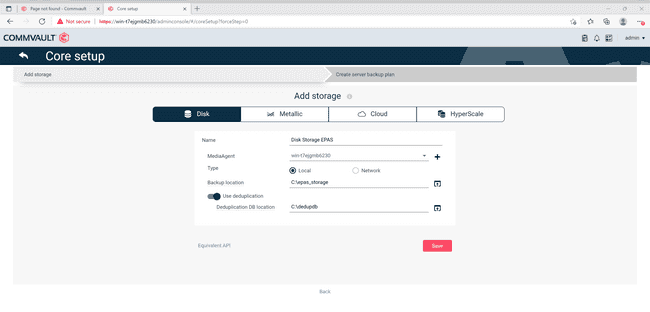
Creating a Server Backup Plan in Core Setup: In order to create a server backup plan in Core Setup, define where the data is stored and how often must the data undergo a backup.
In the
Planname box,type the name of the plan e.g.EPAS Server Plan.In the
Backup destinationssection, select the Storage and Retention Period.In the
RPOsection, select the Backup frequency and Start time for the backup to start as per the backup frequency.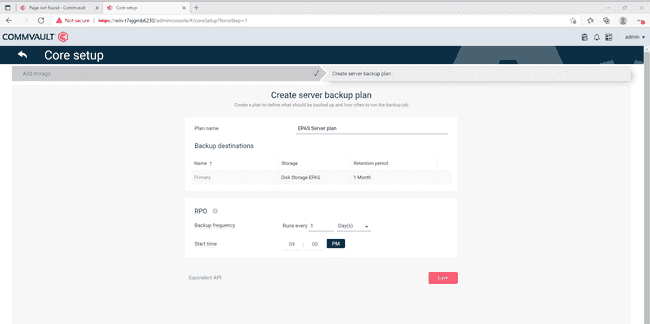
Install a client on an EDB database
From the
Navigationpane of the Commvault Backup & Recovery's Command Center, go toProtect > Databases.Click
Add server.Select the database type for EDB database, which in this case is PostgreSQL.
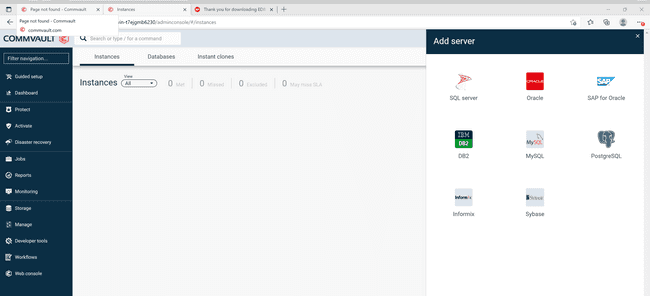
In the
Databaseserver name box, enter the server name.In the
UsernameandPasswordboxes, enter the credentials to connect to the server.From the Plan list, select the server plan created in step 8 under Setup a Disk Storage Pool and Database Server Backup Plan section for use with your EDB database.
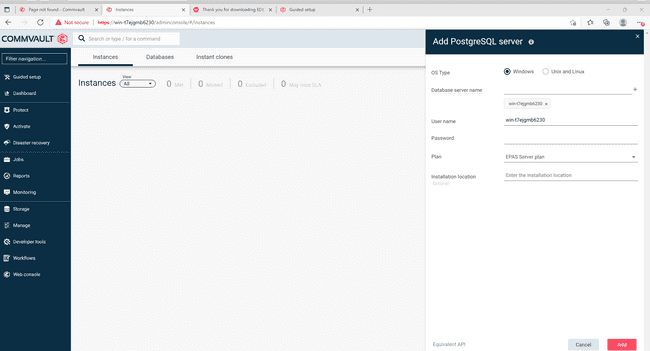
Once the server is added, a Job will run to install a client on the Server. The screen shots below display the process from Job creation to software installation.
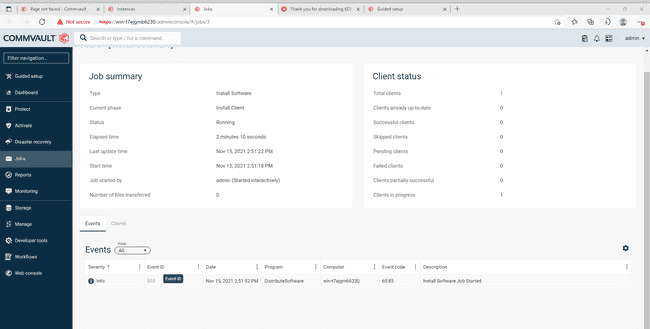
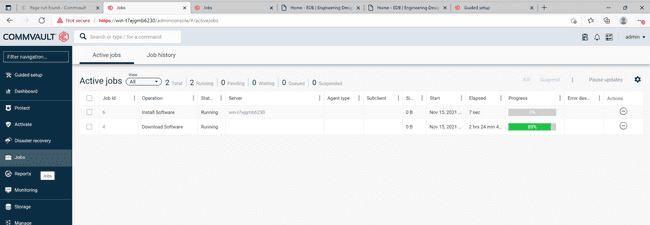
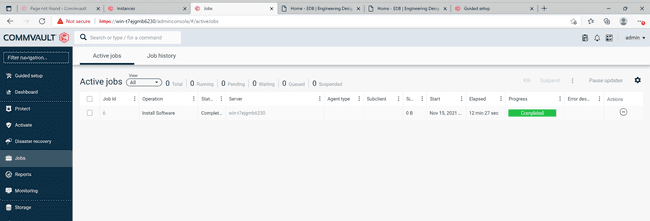
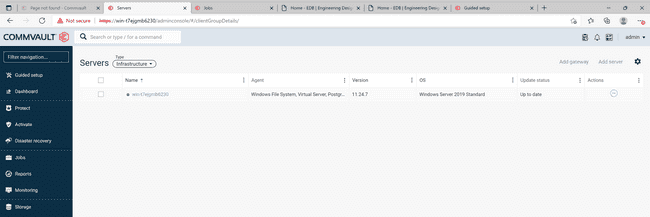
Configure the EDB Database Instances to backup and protect
From the navigation pane, go to
Protect > Databases > DB Instances.Click
Add instance, and then selectPostgreSQL.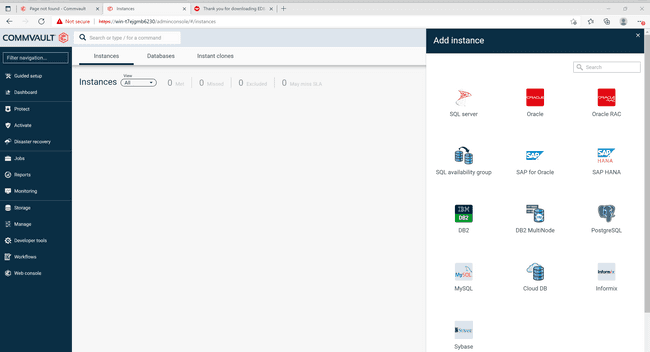
From the Server name list, select a server where you want to create the new instance.
In the
Instance Namebox, type the EDB database instance name.From the
Planlist, select the server plan created in step 8 under Setup a Disk Storage Pool and Database Server Backup Plan section for use with your EDB database.Under
Connection details, enter the following information.- In the
Databaseuser box, type the user name to access the EDB database instance. - In the
Passwordbox, type the EDB database user account password. - In the
Portbox, type the port to open the communication between the EDB database and the clients. - In the
Maintenance DBbox, type the name of a system database which is used as a maintenance database. - In the
PostgreSQLsection, enter paths forBinary Directory,Lib DirectoryandArchive Log Directory.
- In the
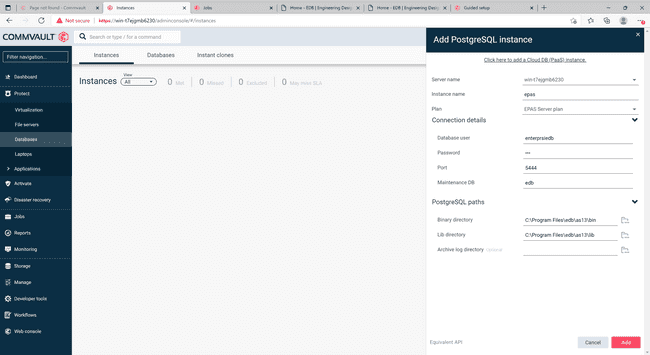
Your database instance to backup is now created. You can now view its configuration.
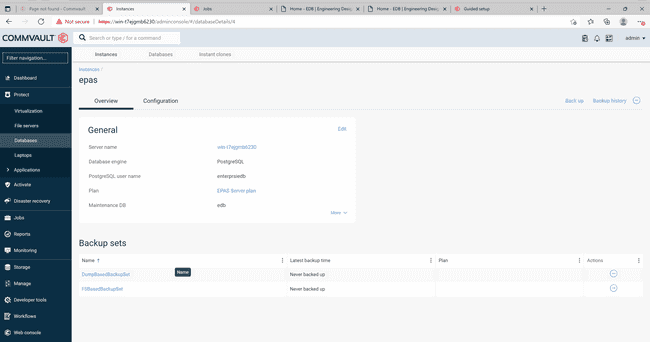
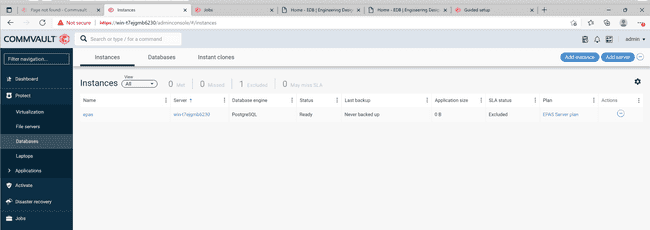
Could this page be better? Report a problem or suggest an addition!