Using DBeaver PRO
Suggest editsOnce DBeaver PRO is connected to an instance of EDB Postgres Advanced Server or EDB Postgres Extended Server, you can then access the capabilities of DBeaver PRO.
Sample User Scenarios
Note
The user scenarios shown are provided as example use cases of DBeaver PRO and EDB Postgres Advanced Server or EDB Postgres Extended Server. They are not intended to show all functionality.
Connecting to the Database
- Launch DBeaver PRO.
- Double click the database connection you want to open.
- Enter the username and password and click
OK.
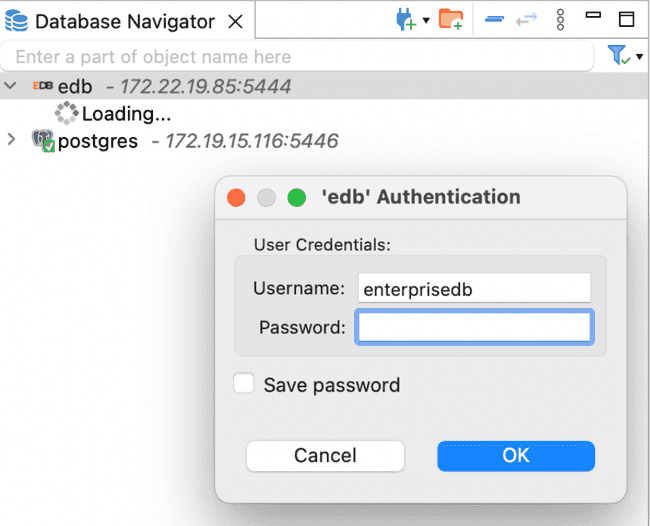
- You are now connected to your database instance.
Viewing Tables and Data
Using the appropriate SQL code, three tables (AGENTS, CUSTOMERS, and ORDERS) were created in the edb database and data was inserted to help visualize some basic functionality.
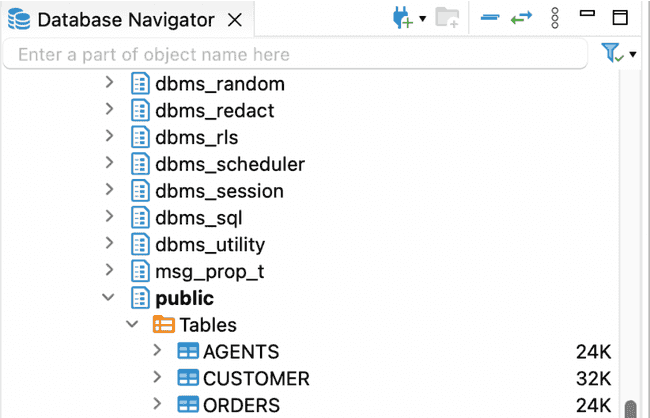
- In the Database Navigator, right click on your database. In this example that is
edb. - Select
SQL Editor->Open SQL Console. This will open the<edb>Consoleto allow you to enter and run SQL code.
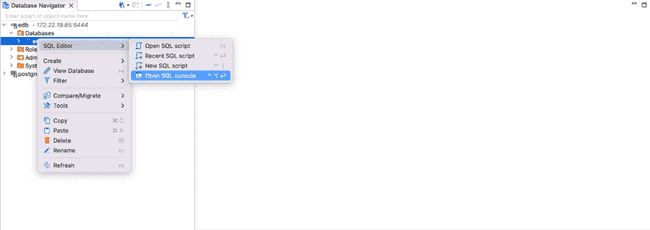
- Once the tables have been created, double click on the table name to look at the properties. In this case we selected the
Customerstable.
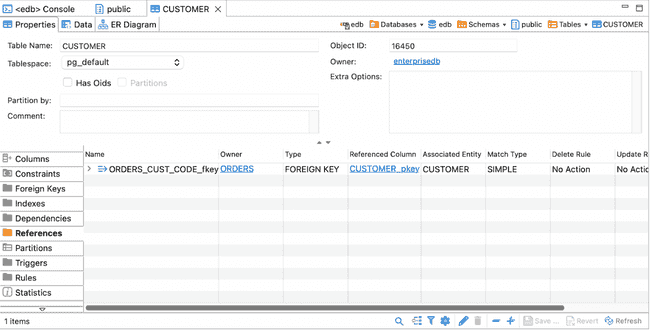
- Click on the
Datatab to view the data in the table.
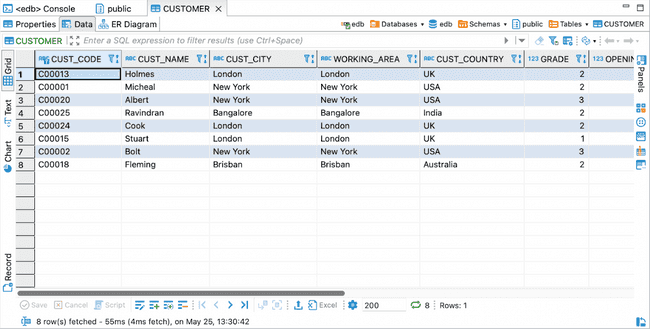
- Click on the
ER Diagramtab to view the Entity Relationships for the table.
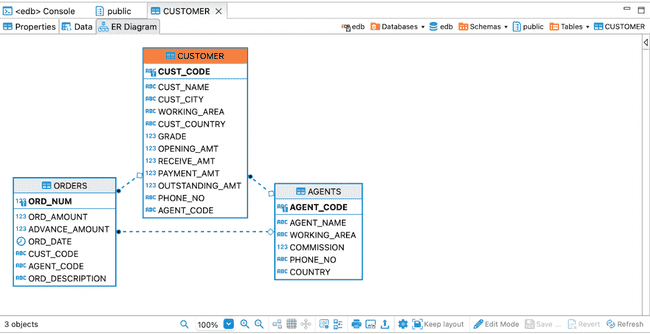
- On this page
- Sample User Scenarios
Could this page be better? Report a problem or suggest an addition!